Integrating Social Media into Your Squarespace Website: A Guide for Small Businesses
In today's digital landscape, having a strong social media presence is crucial for small businesses to connect with their audience and showcase their products or services. While creating a well-designed website on Squarespace is an essential first step, incorporating social media into your web design strategy has become increasingly vital to ensure successful online marketing efforts. Integrating social media platforms like Facebook, Twitter, Instagram, and LinkedIn enhances your online visibility, drives website traffic, and encourages user engagement. In this article, we will delve into how small businesses can effectively integrate social media into their Squarespace website to boost their online presence and increase audience engagement.
Squarespace offers numerous built-in features and functionalities that make social media integration a seamless process for business owners. Whether you're looking to display a live feed of your recent Instagram posts or add social sharing buttons to your blog articles, Squarespace has got you covered. However, simply connecting your social media accounts to your website isn’t enough. It's essential to understand the nuances of social media integration and follow best practices to optimise user experience and enhance your digital marketing strategy.
As small business owners striving to make the most of your online presence, you might be wondering which social media platforms to integrate and where on your website these integrations should be placed. Moreover, how do you strike a balance between promoting your social media presence and maintaining a professional business website? Fret not, our team of Squarespace and social media experts at Winn-Brown & Co are here to provide you with valuable insights, tips, and best practices for integrating social media into your Squarespace website in the most effective manner.
In this comprehensive guide, we will discuss the various social media integration options available on Squarespace, suitable platform choices for your business, and the ideal website placements for these integrations. From adding social icons to embedding social media feeds, each section will cover essential aspects to ensure a seamless and effective integration of social media into your Squarespace website. Let's explore how to leverage the power of social media and elevate your small business's digital presence through optimal Squarespace integration!
Identifying Relevant Social Media Platforms for Your Small Business
Before integrating social media into your Squarespace website, it is crucial to identify the platforms that are most relevant to your business and target audience. Where does your target audience spend most of their time? Each platform serves a different purpose and caters to varying demographics:
1. Facebook: A versatile platform suitable for businesses across multiple industries. It allows the sharing of photos, videos, and written content, making it ideal for community engagement and customer relationship building.
2. Instagram: Primarily used for sharing visually appealing images and short videos, Instagram is an excellent choice for businesses in the fashion, food, art, and travel industries.
3. Twitter: Best suited for sharing timely updates, news, and short, engaging content. Ideal for industries like technology, journalism, and events.
4. LinkedIn: A professional network that helps build connections within your industry, share business news and updates, and promote job openings. Particularly useful for B2B organisations and businesses with a professional target audience.
Once you've identified the most relevant social media platforms for your business, it's time to start integrating them into your Squarespace website.
Adding Social Media Icons to Your Squarespace Website
Displaying social media icons on your website is a simple yet effective way to direct visitors to your social channels. Squarespace makes it easy to insert social icons with the help of the pre-built Social Links block:
1. Choose a Suitable Location: Common placements for social icons include the header, footer, or sidebar of your website. Ensure they're visible but not intrusive.
2. Customise the Appearance: Squarespace offers various design and styling options for social icons, allowing you to match them to your brand identity.
3. Link Your Social Media Profiles: Connect your social media profiles through the Squarespace settings, and the Social Links block will automatically display your chosen platform icons.
Embedding Social Media Feeds and Posts on Your Website
Integrating live social media feeds or specific posts into your website helps showcase your most recent updates and engage visitors with your content. Squarespace provides built-in features and third-party solutions to embed social media feeds on your website:
1. Built-in Integrations: Squarespace supports Instagram, Twitter, and Pinterest integrations, allowing you to display a live feed or specific content on your site.
2. Third-Party Tools: If you prefer embedding feeds from other social media platforms or require additional customisation options, consider using third-party solutions like Elfsight, LightWidget, or others.
3. Optimal placements: Choose suitable locations for embedding social media feeds that enhance user experience; consider placing them on your homepage, blog, about us page, or portfolio section.
Incorporating Social Sharing Buttons for Blog Posts and Products
Social sharing buttons make it easy for your website visitors to share your content on their social media profiles, increasing exposure and engagement beyond your existing followers. To add social sharing buttons to your blog posts or products in Squarespace:
1. Enable Social Sharing: Visit the Blogging or Products settings on Squarespace and activate social sharing options.
2. Select Relevant Platforms: Choose the social media platforms you'd like to appear as sharing options.
3. Customise Appearance: Modify the look of the sharing buttons to match your brand identity and website's aesthetic.
Optimising Your Squarespace Website for Social Media Sharing
When your content is shared on social media, it's essential to ensure that it appears visually appealing and properly formatted. This can be achieved through Open Graph (OG) settings, which control how your content is displayed when shared on social media:
1. Customise OG Settings: Visit the SEO settings on Squarespace and customise your OG settings to control the appearance of your content on social media platforms.
2. Upload Attention-Grabbing Images: Add engaging and eye-catching images related to your content, making it more likely that users will click and share.
3. Craft Compelling Titles and Descriptions: Write eye-catching titles and concise descriptions that pique users' interest and encourage them to engage with your content.
Conclusion
Integrating social media into your Squarespace website can significantly enhance your small business's digital presence, increase audience engagement, and expand your online reach. By identifying the most relevant platforms, adding social icons, embedding social media feeds or posts, incorporating social sharing buttons, and optimising your website for social media sharing, you can seamlessly connect your Squarespace website with your social channels and maximise your digital marketing efforts. At Winn-Brown & Co, our Squarespace web designers are committed to helping small businesses thrive in the digital world, providing expert guidance and support in Squarespace website design and social media integration.